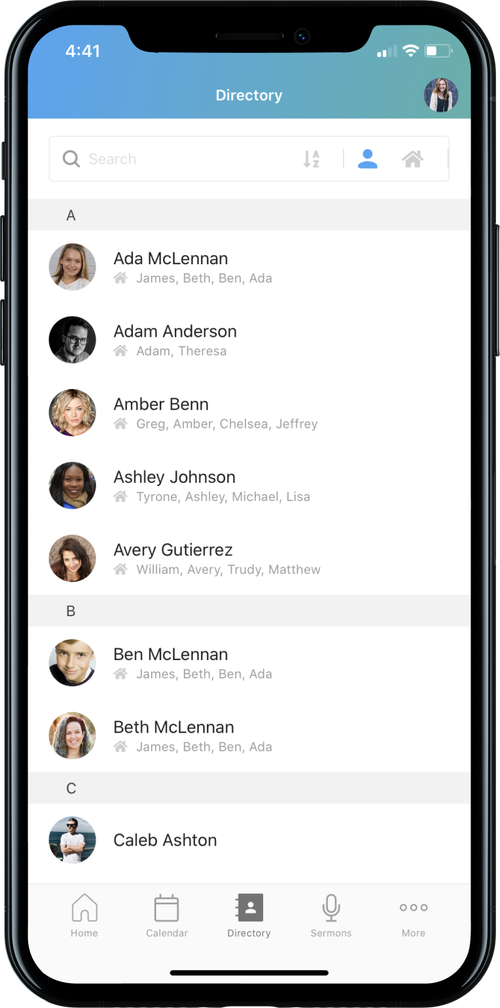Update Your Profile
1. From the home screen, you will see a circle icon in the upper right corner with your photo or initials in it. Tap it to view your current profile.
2. To update your personal information, click on your name/photo at the top. This will take you to the “Edit Profile” screen.
3. Click on each item to modify it as needed. When done, click the “Update” link at the top-right of the screen.
4. Return to the home page using the back arrow in the upper left corner.
2. To update your personal information, click on your name/photo at the top. This will take you to the “Edit Profile” screen.
3. Click on each item to modify it as needed. When done, click the “Update” link at the top-right of the screen.
4. Return to the home page using the back arrow in the upper left corner.
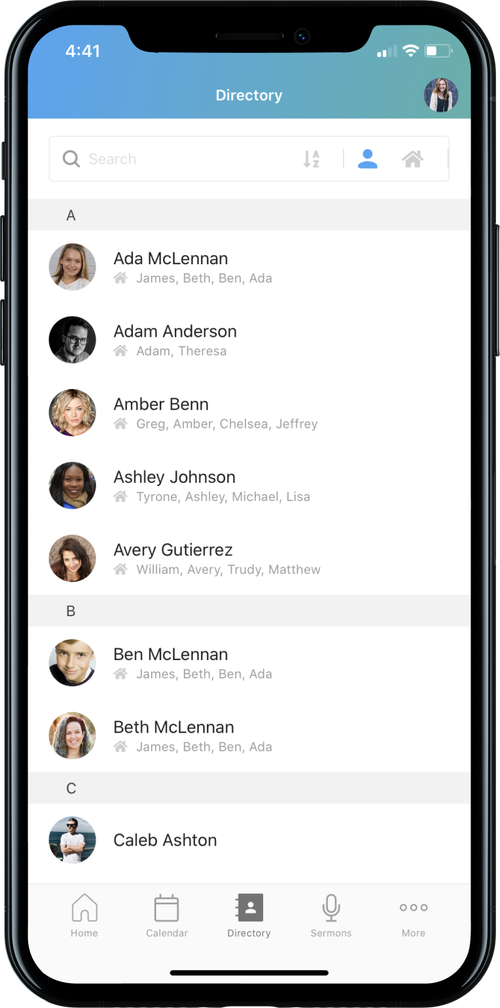
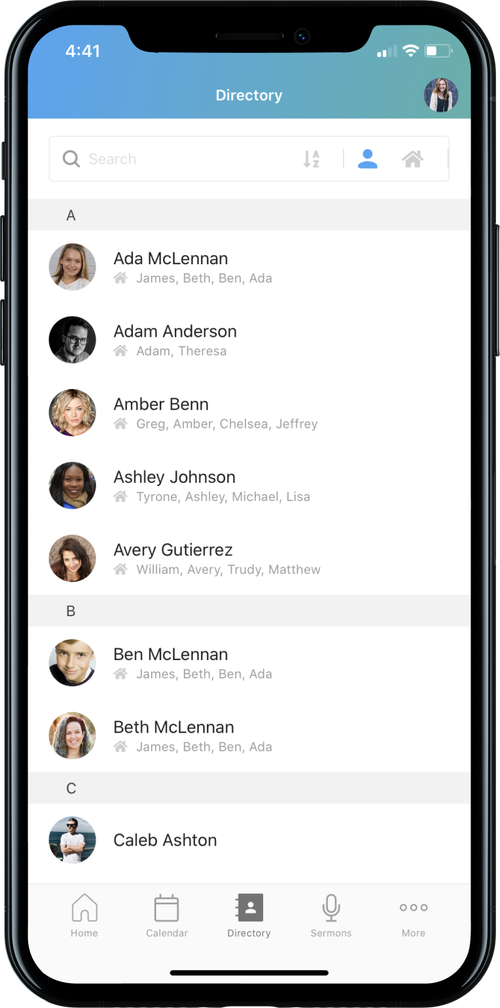
Add or Update Your Photo
1. From the home screen, you will see a circle icon in the upper right corner with your photo or initials in it. Tap it to view your current profile.
2. Click on your name/photo at the top. This will take you to the “Edit Profile” screen.
3. Click on the existing photo or the “Update Photo” link (at the top of the “Edit Profile” screen). Then upload a photo from your device.
TIP: Since the profile photo icon is super small, choose a photo that is a close-up with your face centered.
2. Click on your name/photo at the top. This will take you to the “Edit Profile” screen.
3. Click on the existing photo or the “Update Photo” link (at the top of the “Edit Profile” screen). Then upload a photo from your device.
TIP: Since the profile photo icon is super small, choose a photo that is a close-up with your face centered.
Update Your Household
For database and directory purposes, a Household is defined as parents and their minor children who live at the same address. Once children are 18 years old and out of high school, they will be listed as their own Household. Grandchildren or friends who attend church with you will also be in their own Households.
1. From the home screen, you will see a circle icon in the upper right corner with your photo or initials in it. Tap it to view your current profile.
2. Scroll down to the “MY HOUSEHOLD” section and tap/click to be taken to a list of your household members.
3. Click on each member of your household to update their information. Just like updating your own information, click on each item to edit it, then make sure to click the “Update” link at the top-right of the screen. You can add PROFILE PHOTOS far all your household members here.
TIP: Since the profile photo icon is super small, choose a photo that is a close-up with your face centered.
NOTE: some bits of your household member's information may be locked; if those need to be changed or if you need to add or remove a household member, please use the "NEED HELP" button.
1. From the home screen, you will see a circle icon in the upper right corner with your photo or initials in it. Tap it to view your current profile.
2. Scroll down to the “MY HOUSEHOLD” section and tap/click to be taken to a list of your household members.
3. Click on each member of your household to update their information. Just like updating your own information, click on each item to edit it, then make sure to click the “Update” link at the top-right of the screen. You can add PROFILE PHOTOS far all your household members here.
TIP: Since the profile photo icon is super small, choose a photo that is a close-up with your face centered.
NOTE: some bits of your household member's information may be locked; if those need to be changed or if you need to add or remove a household member, please use the "NEED HELP" button.
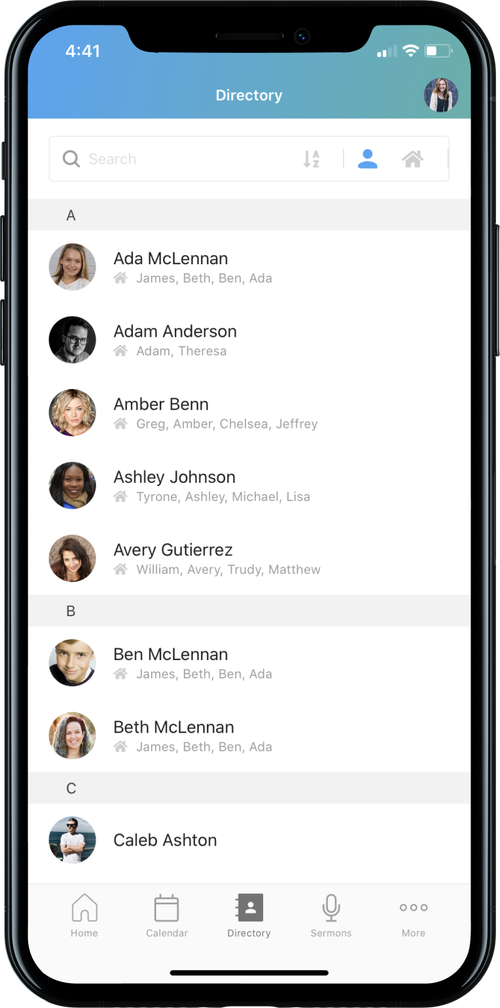
How to manage "My Stuff" in your profile
My Giving
You will have to option to view the following:
- Donation History
- Recurring Donations
- Payment Methods
- NOTE: If you remove a payment method that was used for a recurring donation, the next recurring donation will fail unless you update your recurring donation with a new payment method.
- Notification Preferences
- Statements
- Look at the Access Your Giving Information article for more details
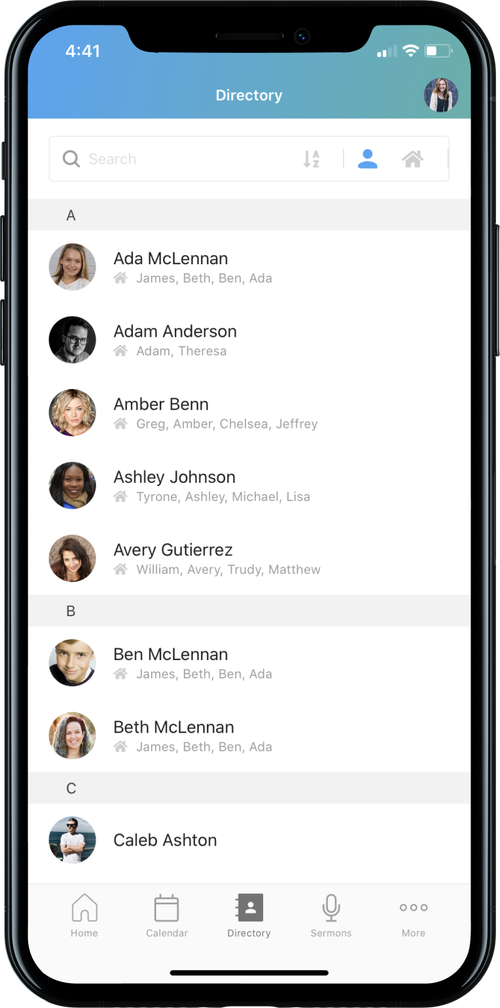
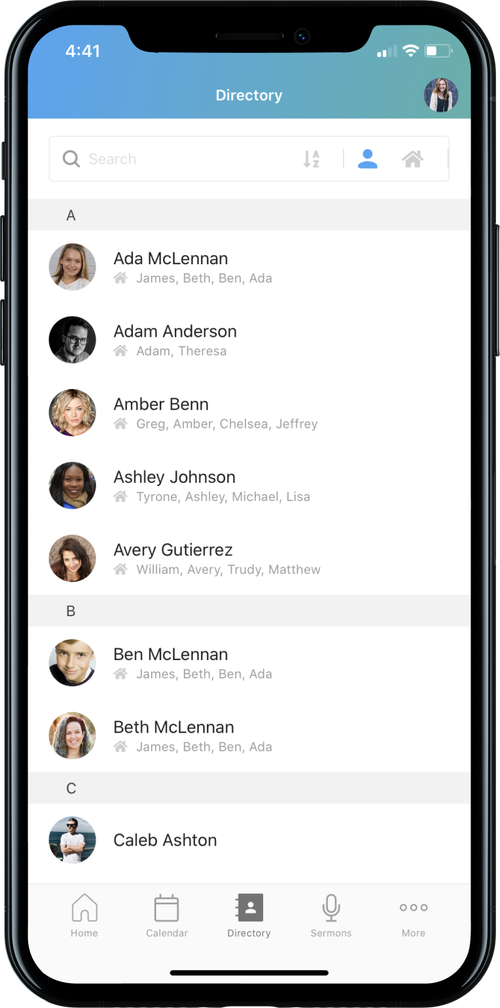
My Registrations
- Look at events you are currently signed up for
- Tap the event to see details.
- To CANCEL your registration, tap the “CANCEL ONLINE” link at the bottom of the registration details.
- To ask a QUESTION about the event, tap the contact person’s name at the bottom of the registration details.
My Directory Settings
- Select the information you want to share
- Add a household photo
- Select other family members to include in the directory; select the info to share
- To add PROFILE PHOTOS:
- Go back out to your ACCOUNT
- Scroll down to and tap MY HOUSEHOLD
- Select the person whose photo you want to add
- Tap UPDATE PHOTO and load from your phone
TIP: Since the profile photo icon is super small, choose a photo that is a close-up with your face centered.
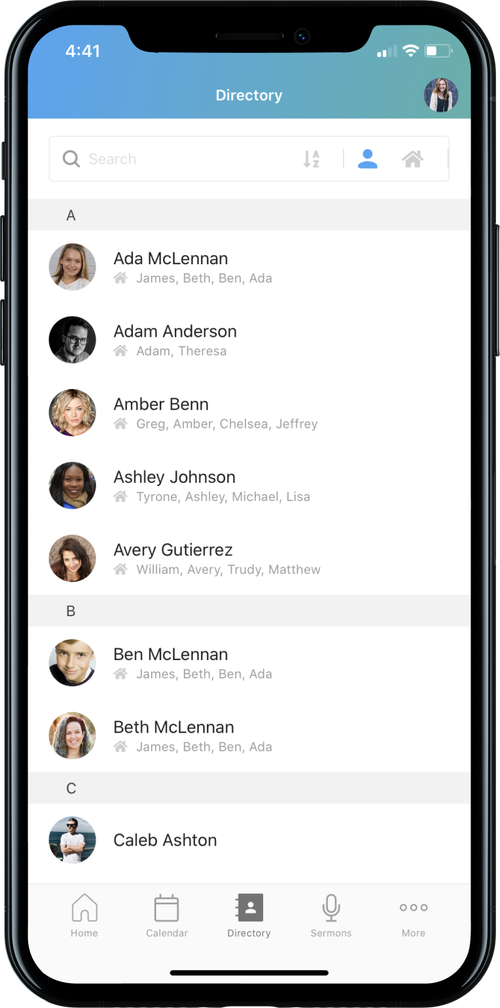
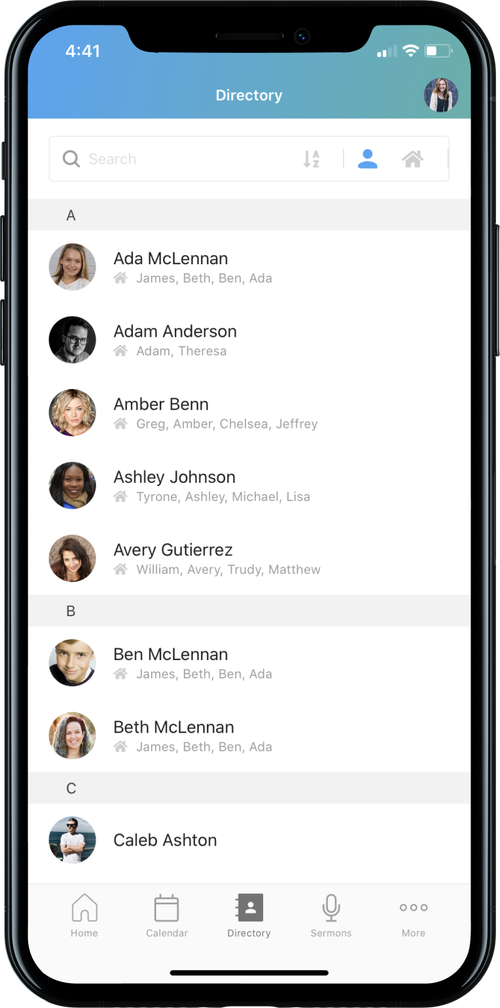
My Groups
Tap your group to see details:
- MESSAGES – communicate within your group
- EVENTS – if your groups uses Events to assign snacks and hosting, you can see when you are next scheduled.
- RESOURCES – access shared resources like books, podcasts, videos, and documents
My Services
- Look at your upcoming volunteer dates
- ADD BLOCKOUT DATES – if you know you are unavailable to serve, you can add blockout dates so coordinators know not to schedule you
- By tapping the 3 dots in the upper right corner you can email your Team Leader. If you have more than one Team Leader you can select which one to email.